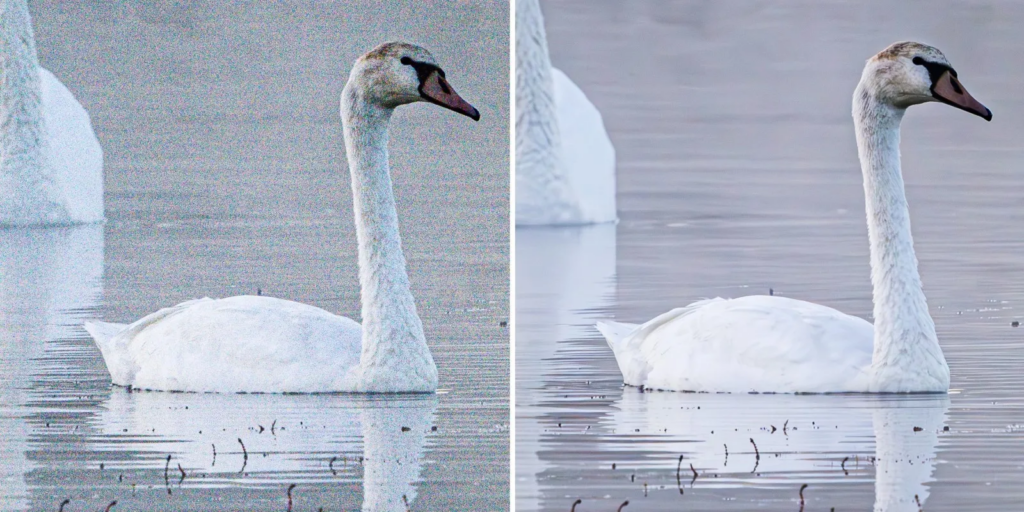6 Best AI Photo Editing Software for Pro Photographers (Updated for 2026)
UPDATE: Editing isn't the bottleneck it once was, for photographers who adopted AI in their workflows.
In fact, 81% of the 1000+ photographers we surveyed for our 2025 photography report said they had finally reclaimed work-life balance after adopting AI.
62% use hybrid workflows with specialized AI tools and their preferred editing software to blow through tedious culling, editing, and retouching and reinvest the time saved into curating premium experiences for their clients, developing their business, or simply living a life outside Lightroom.
Get the inside scoop on pro AI workflows that enable premium pricing, faster deliveries, smoother client experiences, and a better life for you!
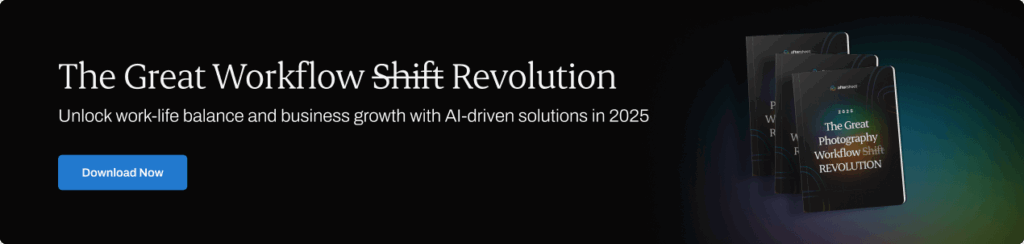
AI sits inside nearly every professional workflow now. You load a card, and before you’ve made coffee, the software has already sorted, balanced, and matched most of the set. The hours that used to disappear into exposure checks and color correction are gone.
Photographers adopted it because it solved three daily problems:
- volume,
- consistency, and
- burnout.
Most of us shoot more than ever and deliver in less time. The only way that math works is if something else handles the repetition.
The newer AI systems learn from your past edits. They pick up how you handle contrast, color balance, and skin tone, then apply those choices across hundreds of files in seconds. You still review and adjust, but the baseline lands close. What used to take a weekend now fits into an afternoon.
That’s what the best AI editing software does in 2026; it carries the routine work so you can spend your time on judgment, pacing, and polish.
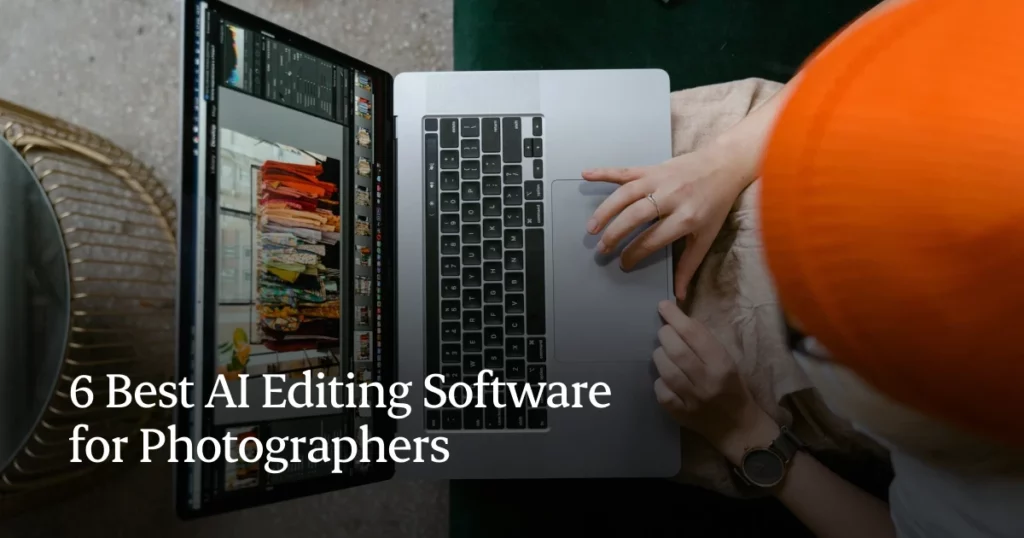
What AI Editing Actually Does Now (in 2026)
AI has become part of the darkroom. You feed it your work, and it learns the moves you repeat without thinking—how you balance mixed light, how far you pull shadows before the image starts to feel brittle, how warm your skin tones usually sit.
The software turns those habits into rules it can apply at scale. Every new frame is measured against what you’ve already approved. Exposure, color, and tone land inside the range you’d choose on your own. You still make the final pass, but you start from something that already feels like your work.
Most professionals in 2026 rely on Aftershoot to carry the first half of their workflow (culling, editing, and retouching) to achieve this before final polish in Lightroom or Photoshop. AI photo editing automates exposure, tone, and color balance using your own past work as reference. Aftershoot applies this logic locally, so results stay fast, consistent, and secure.
Good systems hold contrast when light shifts, keep skin believable under LEDs, and keep the palette from drifting when you move between cameras.
It handles repetition. You stay with the decisions that still need an eye and a sense of timing. Everything else runs quietly in the background.
Here are some of the most common challenges photographers face and how AI tools help solve them:
- Time-Intensive Workflows: Manually editing hundreds (or thousands) of images can consume hours, sometimes even days. AI editing software automates repetitive tasks like culling, editing, cropping, adjusting exposure, and applying filters, allowing photographers to speed up delivery without sacrificing quality.
- Inconsistent Editing Styles: Achieving consistency across a full gallery can be tough, especially when working under tight deadlines. Tools like Aftershoot and Imagen learn your photo editing style over time and apply it uniformly across batches of photos, ensuring a consistent look and feel. We will dig deep into their individual uses later in the article.
- Tedious Culling: Sorting through thousands of images to pick the best ones is often overwhelming. Some AI culling tools include smart features that automatically identify the sharpest, most expressive shots, saving you time from manual reviews.
- Technical Corrections: Noise, blur, and poor lighting can ruin great shots. AI enhancement tools specialize in restoring image quality through sharpening, denoising, and upscaling, perfect for salvaging tricky shots.
- Limited Editing Skills: Not every photographer is a post-production expert. Many AI tools come with pre-trained styles or presets designed by professional photographers, which is an excellent head start for beginners.
6 Best AI Photo Editing Software for Photographers
With AI photo editing tools becoming more advanced (and more accessible), photographers now have a wide range of options to choose from. Some specialize in retouching, others in batch processing, and a few offer all-in-one solutions.
For most pro photographers, the top AI photo editors in 2026 are Aftershoot, Lightroom Classic, Evoto, Imagen, and Topaz Photo AI. Each of these is focused on a specific part of the post-production process.
To help you make a decision, we’ve rounded up the 6 best AI editing software that photographers are using to save time, enhance quality, and streamline their editing workflow.
1. Aftershoot — Full-Workflow Automation (Culling, Editing, Retouching)
Aftershoot has become a core production tool for working photographers because it handles technical consistency at scale, and not just single-image edits that are, more often than not, a massive time-sink.
The culling system evaluates over thirty image attributes like focus, expression, sharpness, duplicates, and groups related frames so you can review with intention instead of fatigue. It learns from what you keep and reject, sharpening its judgment with every project.
Editing runs on two pathways. Instant AI Profiles convert your existing presets into scene-aware logic in minutes. Professional AI Profiles learn from thousands of your finished edits, building a deeper model of how you balance exposure, tone, and color across lighting conditions. Both approaches deliver consistent results that feel recognizably yours, not generic.
Retouching extends that workflow into final polish. It smooths skin, corrects glare, reduces blemishes, and calms flyaways while preserving natural texture — all in a few clicks. For event and portrait photographers, it means client-ready output without the back-and-forth between multiple apps.
Everything processes locally, keeping your client files private and secure.
Aftershoot integrates directly with Lightroom, carrying metadata, ratings, and exposure values through XMP, so edits open seamlessly for fine-tuning or export.
The advantage is that the entire workflow from import to delivery now sits inside one predictable rhythm. You spend less time moving between tools and more time shaping the work that actually carries your signature.


Key Features:
- AI Profiles: Train your own editing profile using 2,500–5,000 edited images to replicate your unique style automatically.
- AI Styles: Choose from pre-built AI profiles created by renowned photographers and apply them to your work with a single click.
- Dynamic Adjustments: Edits are tailored to each image based on lighting, color, and composition.
- Batch Editing: Apply consistent edits across hundreds or thousands of images quickly.
- Additional AI Tools: Includes AI Crop, Straighten, and Auto-cropping for efficient image framing.
- One Click Cull and Edit: Allows photographers to cull and edit in a single click
- Offline Access: Works without an internet connection.
- Seamless Integrations: Compatible with Lightroom, Capture One, Photo Mechanic, and more.
- 24X7 Support: Offers round-the-clock support via call or chat
Pros:
- Significantly reduces editing time (great for high-volume photographers)
- Fully AI-driven batch editing with high consistency.
- No usage limits (unlimited culling and editing)
- One flat fee (no monthly subscription headaches).
- Simple, intuitive interface for all skill levels.
- Works offline for flexibility on the go.
- Non-destructive edits and selections keep original files safe.
- Aftershoot processes everything locally, so you can cull, edit, and retouch without an internet connection—ideal for travel, on-site work, or data-sensitive jobs.
Cons:
- Limited manual editing tools, as it’s primarily focused on automation and speed.
- Takes time to train your AI profile initially
Pricing:
Aftershoot offers a one-time flat fee starting at $10/month, billed annually, giving users unlimited access to culling, editing, and retouching tools. Among professional-grade editors, Aftershoot stands out for its flat-rate model and offline speed; traits that make it practical for full-time photographers working under real deadlines.
Trial Period: 30 Days
Best For:
Professional photographers, especially wedding, portrait, event, or family photographers, who deal with high volumes of images and want to save time while maintaining their unique style. It’s also beginner-friendly thanks to its intuitive setup and pre-built AI styles.
“Using Aftershoot over the past two years has significantly streamlined my workflow and boosted my editing speed. The customer support is excellent, and the value it offers far surpasses other AI culling and editing services I’ve tried. It’s been well worth the investment. I highly recommend it to all professional photographers,” says Lucy Wadell.
2. Narrative Edits
Narrative helps photographers shape a story from hundreds of images without losing pace or objectivity.
At its core is an AI culling and layout system built for narrative flow. The software analyses focus, expression, color balance, and composition to surface frames that carry the most emotional weight. It narrows your options to the shots that carry the story forward.
For wedding and event photographers, that means spending less time scrolling through near-duplicates and more time refining the sequence that clients will actually see.
The Select module handles fast sorting. It previews images with real sharpness, flags blinks or soft focus, and ranks frames based on your past choices. It’s particularly good at identifying subtle differences in expressions or posture — the details that decide which version you’ll print.
The Publish module focuses on layout and presentation. It builds web galleries or blog posts directly from your selections, preserving file order, resolution, and metadata. The drag-and-drop interface aligns with existing portfolio tools, so you can move from Lightroom or Aftershoot into a polished narrative post in minutes.
Where Narrative stands out is pacing. It keeps sets cohesive with balanced exposure, rhythm between detail and scene, flow between wide and close shots. The AI can suggest filler transitions or supporting frames you might overlook when you’re editing for impact instead of storytelling.
For teams, cloud syncing keeps selections consistent across editors, and offline mode lets you work from travel locations without waiting for uploads.
Narrative gives structure to the part of the job that most photographers find mentally draining: deciding what stays, what goes, and in what order. It turns selection into a design task instead of a checklist.
Key Features:
- Personal AI Presets: Learns from your past edits to build a custom AI profile that mimics your personal style.
- Artist AI Presets: Choose from pre-built profiles created by professional photographers.
- Time-Saving Automation: Ideal for high-volume photographers looking to edit efficiently and consistently.
- Works Offline: Narrative Edit functions without needing constant internet access.
Pros:
- Rapid editing workflow, ideal for reducing time spent on post-production.
- Seamless integration with Lightroom for smooth handoffs.
- Non-destructive edits and selections keep original files safe.
- Offline functionality supports flexible work environments.
- One flat fee (newly revised pricing)
Cons:
- Doesn’t offer AI masking, unlike other tools like Aftershoot or Imagen
- No AI automated selection to help you pick your best shots
Pricing:
Narrative Edits and Select previously had a pay-per-image pricing model, starting around $0.07 per image, depending on volume. However, it has switched to a subscription model starting at $20/month for both the culling and editing tools
Best For:
Professional and high-volume photographers looking to streamline their workflow
“Narrative makes everything seamless and efficient. It's a game changer for anyone looking to streamline their photo editing workflow,” says Ely Roberts
3. Imagen AI
Imagen was built for scale. It’s the tool you reach for when you’re managing thousands of frames a week and need them all to land inside the same visual language.
It learns directly from your Lightroom catalogs. Each edit you’ve already approved, from exposure, contrast, color mix, to white balance, is measured and translated into a statistical model of your style. When you upload a new session, Imagen compares every file against that model and predicts the adjustments you’d make.
Processing happens in the cloud, which is both its strength and its limit. You don’t need heavy local hardware, and full weddings can be processed overnight, but upload speed and internet reliability become part of your timeline. For teams and studios running multiple shooters, that trade-off is worth it. The shared profiles make everyone’s work look like it came from the same hand.
Imagen’s precision depends on the quality of your training data. A clean, consistent back catalog produces near-final edits; inconsistent inputs lead to drift. Most pros retrain their profiles quarterly to keep up with stylistic shifts or seasonal changes in lighting conditions.
The system now includes fine-tune controls that let you nudge warmth, exposure, or contrast after the main pass—useful for event photographers who need to align different venues or camera bodies quickly.
Imagen keeps delivery predictable for studios that live on volume.
Key Features:
- Personal AI Profiles: Learns from your past edits to build a custom profile tailored to your editing style.
- Batch Editing: Processes thousands of images quickly while maintaining visual consistency.
- Adaptive Adjustments: Automatically fine-tunes exposure, white balance, contrast, and more based on your preferences.
- Talent AI Profiles: Use editing styles from well-known photographers with pre-built AI profiles.
- Time-Saving Automation: Ideal for streamlining large editing workflows.
- Additional AI Tools: Includes AI Crop, AI Straighten, and AI Masking for more precision and efficiency.
Pros:
- Personalized AI editing based on your unique style.
- Significant time savings with fast, batch editing capabilities.
- Smooth integration with Adobe Lightroom for final tweaks.
Cons:
- Pay-per-image pricing can become costly for high-volume users.
- Requires an internet connection for AI processing.
- Limited manual editing tools since it's focused primarily on automated workflows.
Pricing:
Imagen operates on a pay-per-image model, starting at around $0.05 per photo, with custom pricing for higher volumes.
Trial Period: 1000 Free Credits
Best For:
Professional photographers who want a fully customized AI editing experience, particularly wedding, event, and portrait photographers. It may not prove to be ideal if you want to process a large batch of images due to its pay-per-image model
“This AI truly excels at color correction, color grading, exposure adjustments, and tone matching—all while aligning with my usual editing style. After running tens of thousands of images through it, I’ve found that about 80% require no further edits at all. Of the remaining 20%, most only need minimal tweaks like a slight crop or exposure adjustment. Only a rare few need more in-depth attention. I’m consistently amazed at how closely this AI matches the quality and consistency of my editing,” says Zach Nichols in his review of ImagenAI
Read also: Aftershoot vs Imagen: Which post-production tool is right for you?
4. Evoto
Evoto has become the quiet standard for portrait and beauty work because it focuses on one thing and does it with precision: skin.
It maps facial regions and treats them individually. Eyes, lips, and hair are protected while tone and texture are evened out across the rest of the frame. The system analyses color temperature, local contrast, and luminance to correct uneven patches and soften transitions without flattening the surface. It keeps micro-texture visible, which is what separates a natural edit from a synthetic one.
The 2026 release added more control where it matters. AI Liquify corrects posture or fabric tension while maintaining body shape and proportion. Shape Preservation Mapping holds perspective and shadow so adjustments stay believable. Together, they make cleanup faster without changing anatomy or mood.
Batch processing is its real strength. Studio photographers can process entire client sets with a unified intensity curve — every frame looks consistent, no matter how the light or makeup shifted during the shoot. It turns hours of repetitive brushwork into a ten-minute pass.
Evoto doesn’t try to replace a full editor. It’s a specialist: the stage between a solid color-corrected edit and final delivery. For portrait, fashion, and newborn photographers, it’s become the go-to finisher when the brief calls for polish.
Key Features:
- AI Skin Retouching – Smooth skin, remove blemishes, and even out tone automatically.
- Facial Feature Editing – Adjust facial expressions, enhance eyes, reshape features with precision.
- Batch Retouching – Apply consistent edits across multiple portraits in one go.
- AI Relight Tool – Adjust lighting direction and intensity post-shoot for professional results.
- Makeup Controls – Add or enhance makeup using AI tools for eyes, lips, blush, etc.
- Background Editing – Easily change, blur, or adjust backgrounds for studio-like effects.
Pros:
- Advanced portrait retouching with professional-grade results
- Easy-to-use interface with real-time previews
- Batch editing support for fast workflow
- Precise control over facial and lighting adjustments
Cons:
- Not designed for general AI photo culling
- Internet connection required for some features
- Pay-per-export credit system can be expensive for high-volume users
Pricing
Evoto uses a pay-per-image model starting at around $0.14 per image
Best For: Professional portrait photographers, retouchers, wedding and studio photographers who need fast, high-quality facial editing and lighting adjustments.
To compare more portrait editors, read our guide on the 7 Best portrait editing software for photographers
5. Topaz Labs
Topaz sits at the tail end of the workflow. It’s the cleanup tool you use when a good frame isn’t technically perfect because of low light, motion blur, noise, or a crop that needs to print larger than you planned.
The software combines three trained models (Sharpen, Denoise, and Gigapixel) into one adaptive engine. When you load a file, it reads pixel-level noise patterns, edge structure, and subject depth before deciding which correction to prioritize. It treats detail differently depending on context: eyes stay crisp, skin holds texture, background grain evens out instead of smearing.
It accepts RAW, TIFF, and JPEG files, but most professionals run TIFFs or high-res JPEGs through it after color work is done. The preview is accurate enough for batch corrections, and you can apply selective sharpening or noise reduction per image.
Topaz is still CPU and GPU heavy, and it rewards patience. It’s not a real-time editor but a final-pass restoration stage. That’s why it’s most common among photographers preparing large-format prints, fine art work, or commercial campaigns where resolution and clarity are non-negotiable.
Used carefully, it can recover images that would have been discarded a few years ago. It’s also a safety net for older sensors or files shot in difficult conditions. For many pros, it’s less about enhancement and more about longevity to keep an archive usable as output standards climb.
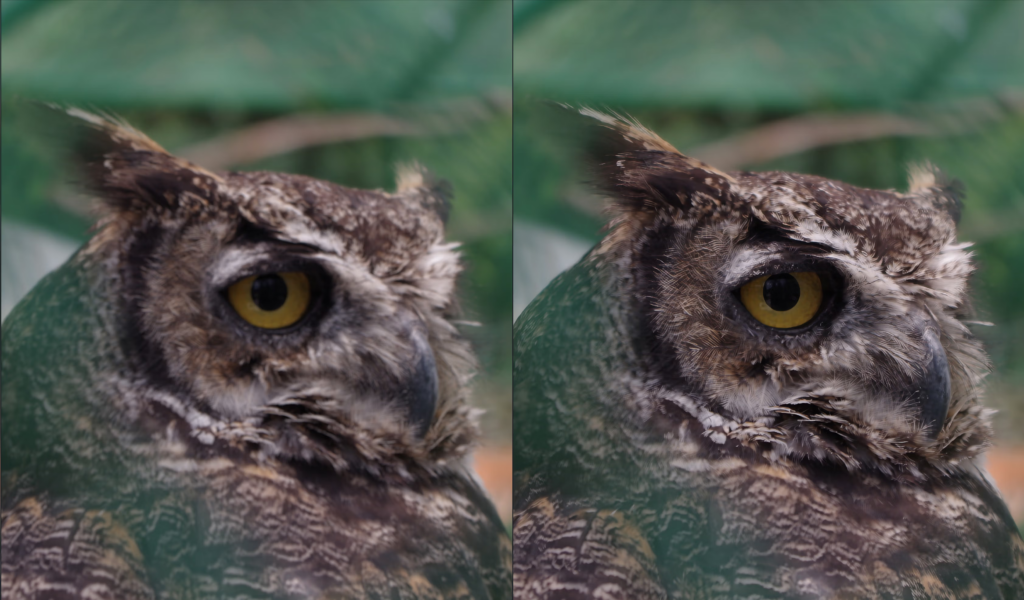
Key Features:
- Topaz Photo AI: Combines sharpening, noise reduction, and upscaling into one smart, AI-driven workflow.
- AI Denoise: Removes digital noise while preserving texture (great for low-light or high-ISO shots)
- AI Sharpen: Fixes motion blur, focus issues, and general softness with intelligent sharpening.
- AI Upscaling: Boosts image resolution by up to 600% without significant quality loss.
- Face Recovery & Detail Enhancement: Enhances facial features and fine details in low-res or old images.
Pros:
- High-quality enhancement tools for fixing common image issues.
- Non-destructive editing to preserve original files.
- Works as a standalone app or integrates with Lightroom and Photoshop.
- One-time purchase
Cons:
- Not a complete editing suite (no color correction, culling, or batch editing).
Pricing:
Topaz Photo AI starts at a one-time payment of $199, with occasional discounts available.
Best For: Photographers and creatives looking to enhance detail and clarity, especially those working with low-quality, high-ISO, or older images. Great for professionals and enthusiasts alike.
“Topaz Photo AI significantly enhances the usability of images, whether they’re captured on lower-resolution sensors or heavily cropped from higher-resolution ones. That said, the default results can occasionally appear over-processed, so some manual refinement may still be necessary. It’s also worth noting that Topaz Photo AI comes with a steep price tag, especially since it doesn’t fully replace any software you probably already have in your workflow” says Darean Leal in his review of Topaz Labs
6. Adobe Lightroom
Lightroom has been the center of professional editing for more than a decade, and it still earns that place in 2026. It’s where control lives for the fine color work, the curve shaping, the cataloging that keeps entire seasons organized.
Lightroom remains essential for detailed adjustments and print prep, but most photographers now bring their Aftershoot-edited files into Lightroom for final control rather than starting from zero.
The new AI tools in Lr have made it faster without changing what it’s best at. Generative Remove finally replaces the old spot-healing workflow with context-aware cleanup that holds texture. AI Denoise and Lens Correction now run on import, removing high-ISO noise and lens artifacts before you touch a slider. Adaptive Presets and Point Color bring subtle automation to color consistency; they adjust intensity per image rather than applying blanket changes.
Lightroom still feels manual, but that’s part of its value. It lets you fine-tune exposure and color at a precision level AI editors haven’t matched yet. When you’re balancing delicate tones for print, or building a cohesive look across multiple bodies, it’s the best environment for nuanced control.
The catalog remains unmatched. Every image carries full metadata, history, and virtual copies, making long-term archiving and re-edits simple. AI integration has made it easier to maintain.
Most professionals now use Lightroom as the finishing stage in a hybrid flow. AI tools like Aftershoot handle the heavy lift, and Lightroom refines skin under mixed light, exact tonal balance for print, or creative contrast curves that define your style.
Lightroom is slower than dedicated AI editors, but it’s stable, predictable, and exact.
Key Features:
- AI Masking & Object Removal: Make local adjustments or remove unwanted objects with content-aware precision.
Denoise Tool: Automatically reduces image noise, especially useful for low-light or high-ISO photos.
- Generative Remove: Erase distractions like people or clutter from your images using AI.
- Adaptive Presets: Enhance specific areas of your photo based on content and context.
- Lens Blur: Adds depth and polish with smart AI-based blur effects.
- Cloud Sync & Organization: AI helps organize, search, and tag your photos across devices.
Pros:
- Industry-standard tool with professional-grade editing features.
- Seamless integration with Adobe Creative Cloud.
- Non-destructive editing protects original images.
- AI-powered tools enhance speed and accuracy.
- Excellent photo organization and cataloging capabilities.
Cons:
- Subscription-based pricing adds up over time.
- Works on Cloud storage only
- Steeper learning curve for beginners.
Pricing:
Available through Adobe Creative Cloud with plans starting at $9.99/month, which includes Lightroom and 1TB of cloud storage.
Trial Period: 7 Days
Best For:
Professional photographers, hobbyists, or anyone looking for a powerful combination of manual control and AI assistance in a robust, all-in-one editing platform.
Comparison between Aftershoot, Imagen AI, and Narrative Edits
When you’re evaluating AI editing tools, look at how they handle three things: learning accuracy, offline reliability, and cost predictability; benchmarks that Aftershoot was built around.
Here's a comparison table of Aftershoot, Imagen AI, and Narrative AI:
| Feature | Aftershoot | Imagen AI | Narrative AI (Select + Publish) |
| Batch Editing | ✔ Yes — full culling, editing, and retouching workflows supported | ✔ Yes — batch processing in Lightroom catalogs | ✔ Yes — batch ranking, selection, and AI-driven story sequencing |
| Style Learning / AI Training | ✔ Two pathways:• Instant AI Profiles (convert presets to adaptive logic instantly)• Professional AI Profiles (trained on 2.5k–5k+ edited images) | ✔ Learns from Lightroom catalog history (2k–10k images recommended for strong accuracy) | ✔ Personal AI Profiles available; learns from past blog or selection behavior |
| Speed | ⚡ Extremely fast; optimized for local GPU processing. Processes 10k+ images in minutes. | ⚡ Cloud-side processing; fast for smaller sets, but dependent on upload bandwidth. | ⚡ Quick local performance for culling and ranking; layout generation runs cloud-side. |
| Pricing Model | 💰 One flat monthly or annual fee, unlimited image processing (no per-image pricing) | 💰 Pay-per-image model (credits-based); scales with volume | 💰 One flat fee (subscription) |
| Offline Availability | ✔ Fully works offline after setup (local model training and processing) | ✖ Requires internet for uploads and cloud rendering | ✔ Works offline for Select; Publish requires connection for web export |
| Ease of Use | ✔ Simple, unified interface for culling, editing, and retouching | ✔ Streamlined interface integrated into Lightroom workflow | ✔ Clean layout; intuitive drag-and-drop flow for selection and blog layout |
| Export and Integration | ✔ Exports to Lightroom Classic, Lightroom, Bridge, Capture One, and Photoshop | ✔ Syncs directly with Lightroom Classic, Photoshop, Bridge | ✔ Integrates with Lightroom, Capture One, and WordPress for blog export |
| Format Support | RAW, JPEG (Retouching currently JPEG only) | RAW and JPEG | RAW and JPEG |
Choosing the Right AI Editing Software For You
Every workflow has the same goal: move from capture to delivery without losing the look or the intent. The software doesn’t change that; it just changes how you get there.
Cull
Most photographers begin in Aftershoot. It opens fast, builds previews, and finds the frames worth keeping. The system checks focus, eyes, and expressions, but what makes it useful is how it groups sequences. You see variations together and pick quickly.
For anyone managing thousands of images, this step decides how much editing time you’ll have left. A clean cull means a clean edit.
Some photographers who publish stories add Narrative later, not to cull but to arrange. Its selection logic favors pacing over precision, so it works best when you’re curating a visual story or a blog, not every-day client delivery.
Edit
Aftershoot handles the first pass for most people now. It applies the look you’ve already trained it on exposure, white balance, tone, color depth, and keeps that consistent across the gallery. You open the set and it already feels balanced.
Lightroom still anchors the finishing stage. It’s where color nuance lives, where you make those quiet choices that decide how a gallery feels. The AI tools inside Lightroom—Denoise, Generative Remove, Adaptive Presets—save clicks but don’t change the rhythm. You’re still steering.
Some teams send work to Imagen for batch processing, especially when they need uniformity across multiple shooters. It keeps delivery predictable at scale.
For portrait specialists, Aftershoot’s AI profiles maintain tone accuracy and texture through mixed light, making it one of the most reliable editors for skin realism.
The value here is continuity. Each file enters the next stage looking like it belongs with the rest.
Many wedding photographers who used to outsource edits now use Aftershoot to automate culling and baseline adjustments in-house, cutting delivery time without adding staff.
Retouch
For portrait work, the features that matter most are skin accuracy, tone stability, and adaptive color balance—all areas where Aftershoot’s AI profiles and retouching logic stay true to real skin. It works across hundreds of files in one run, which is what makes it useful.
Aftershoot’s retouching engine uses face-aware mapping to recognize skin, eyes, and hair as separate regions, keeping detail where it belongs and smoothing only where needed.
Because it’s part of the same environment as culling and editing, it keeps the look consistent. The tone, exposure, and color logic trained during the edit stay intact through retouch, so you don’t reintroduce imbalance later.
For portrait and event photographers, that step alone clears hours of repetitive fixes. You still move to Evoto or Photoshop for precision work like detailed composites, beauty retouching, or brand campaigns, but most galleries don’t need that. Aftershoot covers the cleanup that used to live between “done” and “ready.”
Sequence and Deliver
Once the work looks steady, everything moves into delivery. Most professionals export directly from Lightroom or Aftershoot to client galleries. The metadata, ratings, and color settings travel cleanly.
Narrative fits here only when you need to arrange the flow so the images read naturally from one to the next.
The goal is to make sure every step hands the next one clean, so nothing collapses downstream.
If you are looking for a tool that speeds up your workflow and helps enhance your photos, try Aftershoot’s free 30-day trial!
FAQs
How do AI editing tools learn your style?
They study the edits you’ve already made. Each exposure change, white balance correction, and color shift becomes part of a model that predicts how you’d treat new files. The more consistent your edits, the stronger the match. Good AI doesn’t invent; it repeats what you’ve proven works.
What’s the fastest AI photo editing software right now?
Aftershoot handles full culling and editing locally, so there’s no upload lag. Imagen processes in the cloud and scales well for teams, but speed depends on connection. For individual photographers, Aftershoot’s local workflow is usually the quickest path from import to final gallery.
Can AI editing replace manual editing?
No. It handles the parts that follow rules—exposure, color balance, tone. The work that defines your style still needs judgment. Most professionals use AI for the first 80 percent of the job and finish the rest by hand.
Is AI editing safe for client work?
Yes, as long as the software processes files locally or through trusted encrypted channels. Aftershoot runs locally, keeping client data on your system. Cloud tools like Aftershoot, Imagen or Narrative follow GDPR-compliant standards but still rely on uploads, so privacy policies matter.
Which AI editing software gives the most consistent results?
Consistency comes from how well the model understands your habits. Aftershoot and Imagen both learn from your own edits, but Aftershoot adds retouching and local processing, keeping results uniform across the entire workflow.
How does AI editing change the role of the photographer?
It moves the creative weight upstream. You spend less time fixing exposure and more time thinking about what the work is saying. Editing becomes about taste and sequence, not recovery.
Which software can handle editing thousands of wedding photos quickly?
Built for volume, Aftershoot edits and retouches thousands of RAW files in one session, keeping consistency across full wedding galleries without relying on cloud upload speeds.
Which software handles HDR editing for wedding photography?
For HDR or mixed-light wedding sets, Aftershoot keeps exposure transitions smooth and color values steady across extreme lighting changes.