AI Editing Guide for Photographers: What Is AI in Photography?
Did you know?
81% of photographers who use AI in their workflows have reclaimed work-life balance in 2025, as per our recent survey of 1000+ pro photographers.
Further, with hybrid workflows, they are able to shorten delivery timelines (as 54% clients expected deliveries within days now), and with a bulk of post-processing handled by AI, are commanding premium prices.In fact, 68% of photographers expect AI to handle majority of post-production work in just the next 2 years.
Read this report before you dive into the nitty grits of AI editing workflows, so you go into it with 360 context and a tried-and-tested playbook from early adopters.
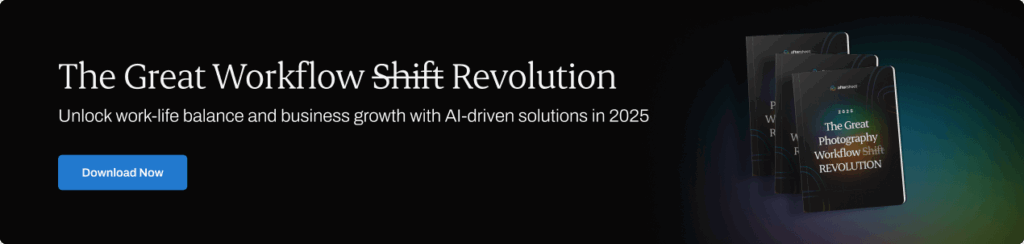
TL;DR
Free AI photo editors can clean up selfies and make quick fixes, but professional work demands more.
AI photo editing automates repetitive tasks like culling, color correction, cropping, and basic retouching, so you can deliver faster without losing your style. Tools like Aftershoot learn your editing look and batch-apply it to entire shoots, cutting days of work down to minutes.
For most pros, the fastest workflow is:
Aftershoot (cull + edit) → Lightroom, Capture One, or other editing software (review + tweak) → specialized AI like Topaz Photo AI for rescues.
For casual users, free AI editors are a fun shortcut. For working photographers, AI-powered workflows turn client galleries around same-day, with consistency and control built in.
In practice, AI learns from your edits (or applies a pro style you choose), then batches that look across a whole shoot. Most photographers we know use it to turn days of computer time into minutes, then do a tight review pass in Lightroom, Capture One, or their preferred editing software.
Start free with Aftershoot's 30-day trial, and see if the time savings pay for themselves.
Or, take a 3 minute self-guided product tour of Aftershoot and see how it works before you commit to a trial.
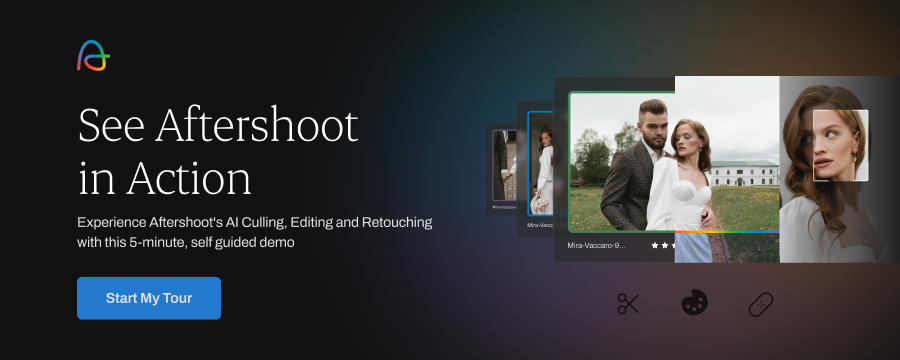
We built this guide shows how AI editing actually works, where it saves the most time, and which tools fit real-world jobs like weddings and headshots.
If you want the fastest start, try Aftershoot’s 5-step AI editing workflow below and ship a proof gallery the same day with your edits, and not generic filters that dilute your signature.
AI photo editing explained: From free quick fixes to pro workflows
AI photo editing takes care of the boring stuff. Think culling blinks, balancing exposure, fixing white balance shifts, syncing color across a gallery, and giving you a clean base retouch.
Instead of dragging sliders on thousands of frames, the AI learns how you edit—or applies a look you choose—and runs it across the whole set in minutes.
You’re still the one making the creative calls. The difference is you get to do it with fresh eyes instead of at 2 a.m. with a sore back.
How AI editing tools work (and why pro software feels different)
An AI photo editor is the tool that actually does the heavy lifting. Instead of you tweaking every frame by hand, the software looks at your images, recognizes patterns, and applies edits automatically.
Here’s what that means in real workflows:
- Flags blinks, blurs, and duplicates during culling
- Balances exposure and white balance across a set
- Applies your go-to contrast, color, and tone curve
- Builds subject or sky masks in seconds
- Starts basic retouching, like skin cleanup or object removal
Some AI editors (like Aftershoot) run locally on your machine for speed and privacy; others use the cloud. The real advantage is consistency. Your style is applied evenly across hundreds or thousands of images, leaving you free to refine the highlights instead of wrestling with the whole gallery.
Every tool claims to “revolutionize” editing, but the truth is each one shines in different parts of the workflow. Here’s how they stack up this year:
Free AI editors vs. Pro AI workflows: 2025 comparison
| Tool | Best For | Key AI Features (2025) | Pricing (as of Aug 2025) | Workflow Fit |
|---|---|---|---|---|
| Aftershoot | Fastest culling + consistent batch editing | Learns your editing style; AI culling; offline processing; unlimited use | From $10/mo billed annually (unlimited edits) | Cull and edit in minutes, then review in Lightroom/C1 |
| Lightroom / Lightroom Classic | All-round editing + review passes | AI masking; Distraction Removal; Generative Remove; Lens Blur | From $11.99/mo (annual plan) | Final review, fine-tuning, catalog management |
| Topaz Photo AI v4 | Rescue work on problem shots | Dust & Scratch AI; improved Autopilot; noise/blur/detail recovery | Perpetual license; from $199 | Fix detail issues after main edit |
| Luminar Neo | Creative AI looks | Relight AI; Sky AI; Portrait Background; GenErase | From $14.95/mo or $119/yr | Quick creative looks or niche effects |
| Capture One | Tethered shooting + color control | AI Select Subject; AI Masking; advanced color editor | From $14.99/mo or $299 perpetual | Studio and commercial work requiring tethering |
Step-by-step: Editing photos with AI (Using Aftershoot as example)
For this article, we'll use AI photo culling, editing, and retouching software, Aftershoot to show you how to use AI in all the right ways to edit your photos. Aftershoot offers an all-in-one workflow supercharging solution to professional photographers. If you are looking for the answer on how to use AI for photography, this is it!
Plus, it’s the industry's most positively reviewed AI-powered post-processing app for pro photographers.
Aftershoot Selects is the fastest and easiest way to select, rate, and find your best photos automatically. Aftershoot Edits learns from your past edits and uses that information to automatically crop, straighten, edit, and color-correct your future shoots! Both culling and editing products are integrated into one app, making it super convenient and effortless to go from shooting to photo delivery in no time.
Step 1: Import images
You can upload images as RAW or JPEG files, or connect your Lightroom, Capture One or other editing tools catalog.
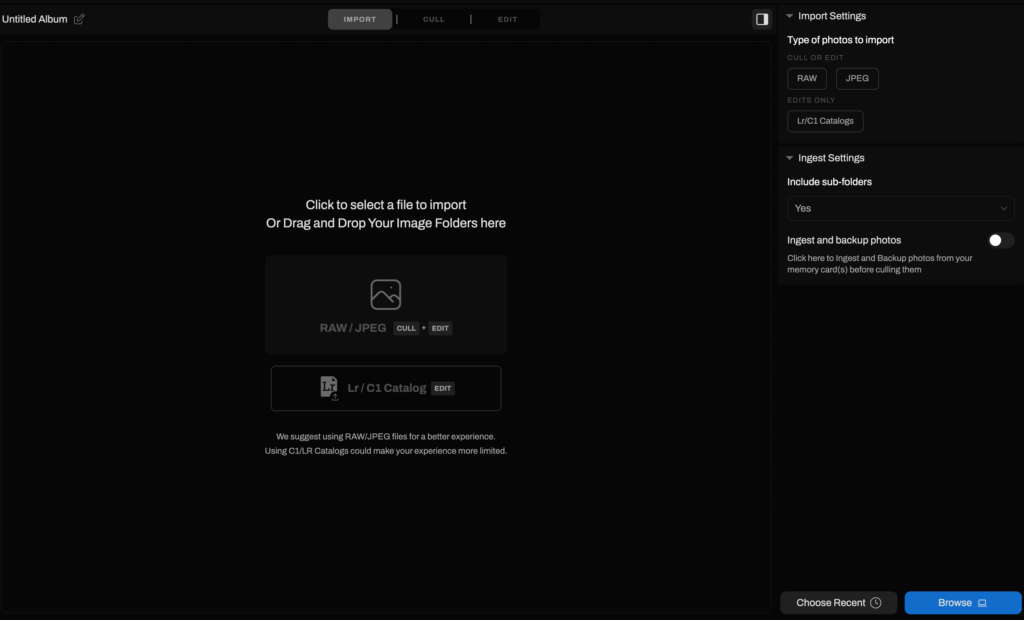
Step 2: Select images
Use filters like Star Ratings and Color Labels to choose the images you want to edit. Click on the Apply Filters button, to bring out the Filter selection drawer. Here you can choose to filter images inside a catalog by Image Type, Star Rating, Color Label, Flags, and Camera.
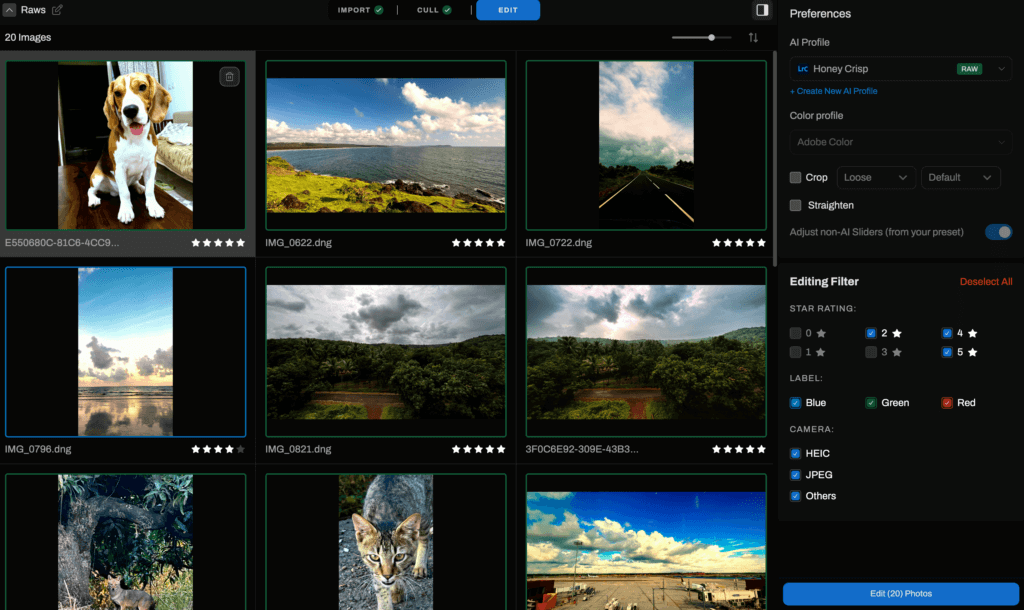
Step 3: Select Editing Preferences
Choose a Personal AI Editing Profile or AI Style to edit your images. If you want to apply your unique photography editing style, you will need to train your AI profile with 2500 previously edited images – the more you use, the better!
If you want to use existing AI editing styles, you can visit the Aftershoot marketplace to pick what to apply to your photos. In this step, you also need to check whether you want to use automatic cropping and straightening. You can also customize how you want Aftershoot to Crop your images by selecting between a Loose or Aggressive setting, as well as your preferred image ratio.
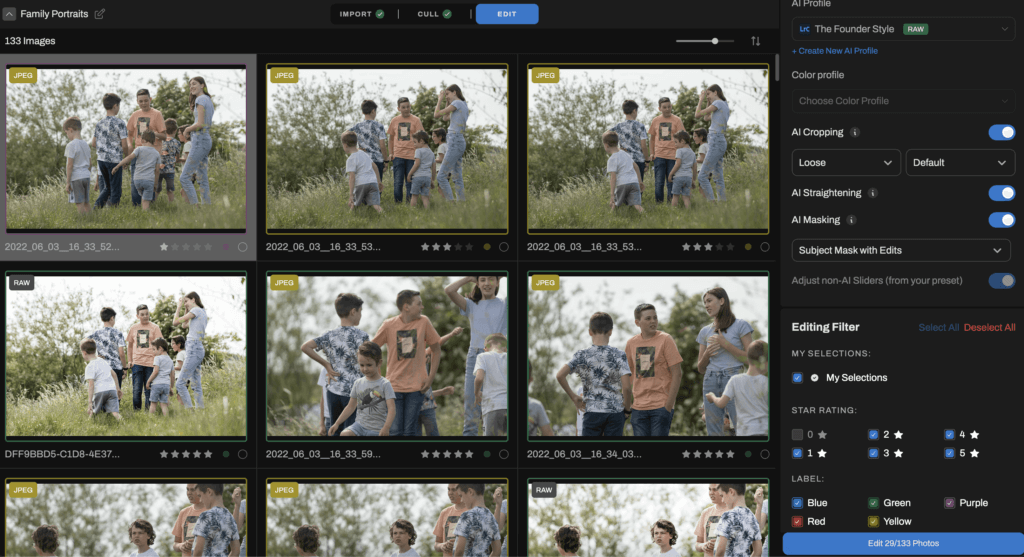
Aftershoot will edit your images, and you'll receive a notification and email when it's done.
Step 5: Export and Review
Aftershoot believes in full creative control. Click Export, then Review in Lr, Capture One, or any other editing tools of your choice to open your edited catalog in the corresponding app.
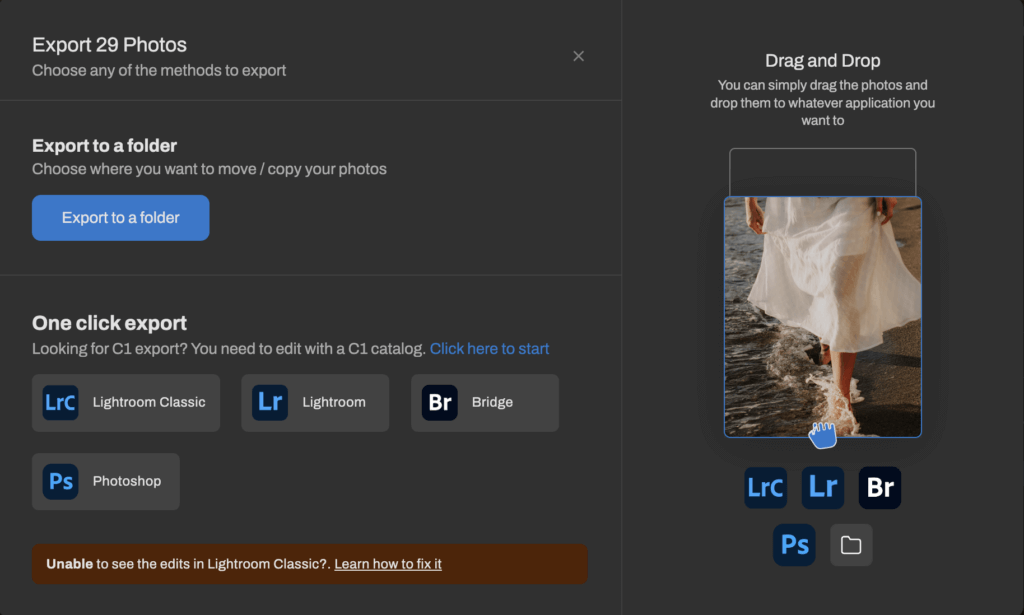
And that was easy peazy, right? No wonder AI image editing is becoming a staple for photographers.
In this video, Justin Benson, the co-founder at Aftershoot and a pro photographer walks through culling and editing with Aftershoot. Highly recommended watch to understand how power users map their workflows to get the best from AI editing:
Is AI editing good enough for real client work?
AI is excellent for the repetitive, rules-based parts of editing: culling, balancing exposure, syncing color, or knocking out a first-pass retouch. That’s where it saves you hours without touching your creative vision.
Where AI falls short is in the subjective calls — picking the hero shot, finessing tones for print, or polishing a commercial retouch. That’s where your eye stays essential.
The sweet spot: let AI carry 80–90% of the workload, then use your time where it counts.
Can AI improve photo quality?
Yes, AI can improve photo quality, especially when you’re working with files that aren’t technically perfect.
- Lighting consistency: Aftershoot evens out exposure and white balance shifts across a gallery so the set feels cohesive.
- Noise + detail rescue: Tools like Topaz Photo AI reduce high ISO grain, sharpen soft focus, and restore texture.
- Upscaling + clarity: AI upscalers can turn small or older files into print-ready images without the muddy look of standard resizing.
- Distraction cleanup: Newer AI tools can patch flyaways, reduce glare, or remove background clutter automatically.
AI won’t make a bad photo brilliant, but it can save frames you’d normally toss and keep your galleries looking polished and consistent.
What are the benefits of AI for photo editing?
Short answer: speed, consistency, quality rescue, predictable delivery, lower costs, and happier clients. Here’s how it helps a working photographer:
- Win back time on every job: Cull 1,000 images in ~4.5 minutes and apply your style to 1,000 edits in ~5 minutes. Deliver same-day proofs without pulling an all-nighter.
- Keep your galleries consistent: Match exposure, white balance, and skin tones across the full set. Cut down on outliers and client revision requests.
- Rescue tricky files: Reduce noise, recover detail, sharpen soft shots, and upscale older images for print. Save near-miss frames instead of deleting them.
- Lock in reliable delivery times: Hit predictable turnaround windows even in peak season. Stop swinging between hours and days to finish a gallery.
- Lower your cost per job: Replace outsourcing and manual labor with a single software subscription. Protect your margins without adding staff.
- Stay in control creatively: Let AI cover the repetitive 80–90%. Spend your energy polishing hero images and album selects.
- Scale fast with flexible profiles: Start with AI Styles for quick results. Train personal profiles with 2,500+ edits (5,000+ for best accuracy). Build separate looks for studio, natural light, or brand lines.
- Deliver a better client experience: Turn jobs around faster, present consistent galleries, and reduce revision loops. Impress clients, earn referrals, and create upsell opportunities.
What is the best AI photo editing app?
There isn’t a single “best” AI photo editor. It depends on your workflow. Wedding shooters, portrait specialists, and commercial photographers all need different things.
We’ve broken down the top options in detail here: Best AI Editing Software for Photographers.
The quick answer:
- Aftershoot is the fastest all-in-one for culling, editing, and retouching in minutes with unlimited use.
- Lightroom, Capture One, Topaz, and Luminar each bring niche strengths for creative looks or image rescue.
If speed and consistency are your top priorities, start with Aftershoot.
Will AI replace photo editors?
AI is already changing photo editing. The bigger shift is not about replacement but about how the role of the photographer evolves.
- AI becomes the baseline: In the near future, clients will expect fast turnarounds and consistent edits as standard. AI will handle that with ease.
- Humans remain the differentiator: What sets photographers apart is creative style, storytelling, and client experience. Those elements come from you, not from software.
- Early adopters get the advantage: Photographers who bring AI into their workflow now gain time to shoot more, market better, and deliver faster. That advantage compounds over time.
AI resets the baseline. Your style, story, and client experience remain the difference.
How real pro photographers are already using AI editing
When used right, AI can be a game-changer for your photography workflow. I mean, who doesn’t want to save time to take on more clients or have some quiet time with their family right?
Here’s Holly Sigafoos who has been using AI editing tools to make her life easier –
“Aftershoot has been a major time saver in my business. I let it handle the editing and it frees up so much more time for me to better fine tune my images.”
Here are some examples of AI photo editing from the Aftershoot community:
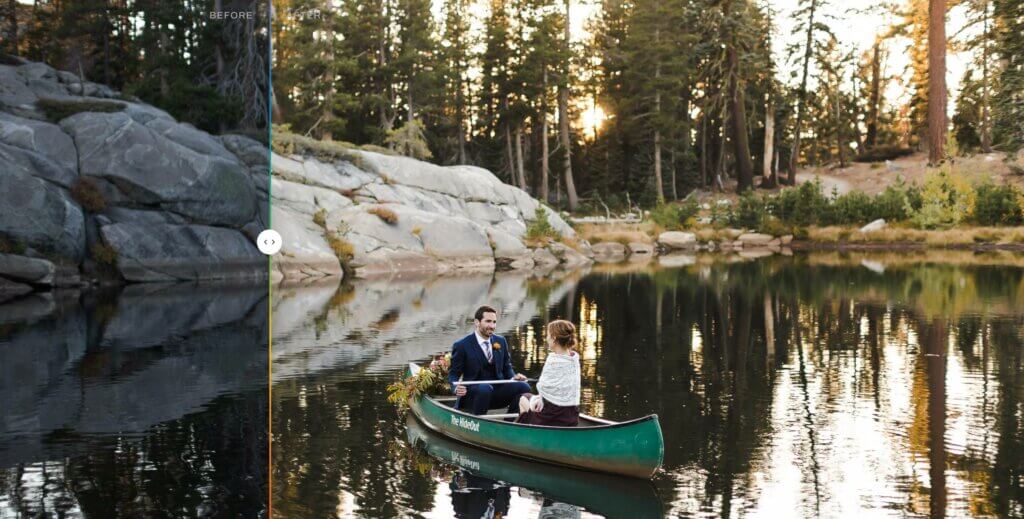

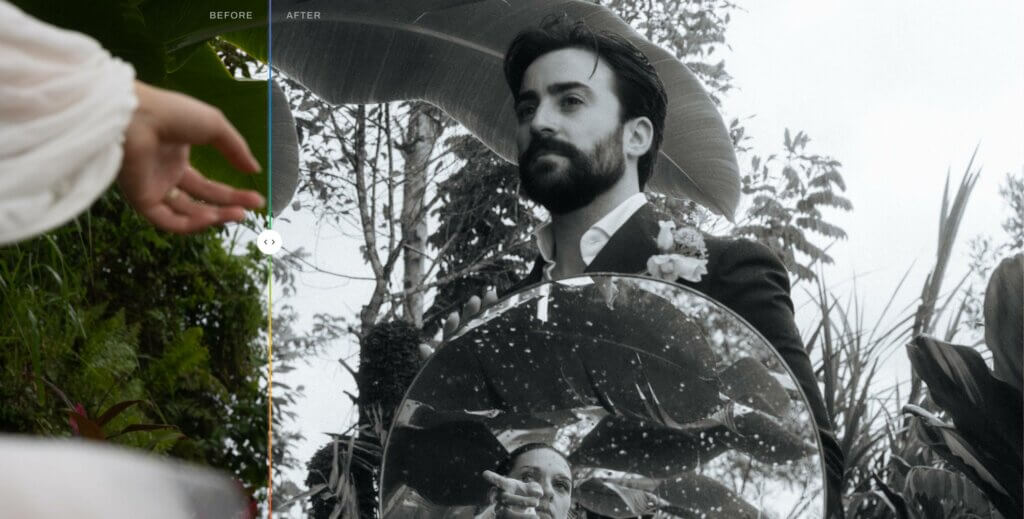

So, is AI-powered software the future of photo editing?
Yes, we believe it is! Here’s what Aftershoot Co-Founder Justin Benson thinks about AI editing software:
"The photography market seems like it’s always on the verge of the next thing that will ruin it. It went from film to digital, DSLR to mirrorless, and not manual to AI tools. With that being said, this change will be a change for good. We as photographers didn’t open a business because we love sitting behind the computer culling and editing.
We got into it because we love being behind the camera, and these are tools to help us do that. They don’t replace the creative process or the need for photographers. They simply give us more time to focus on photography or family and friends, and avoid being locked into computers for hours on end meeting deadlines.”
We might have answered the question of whether or not AI software the future of photo editing but if you’re still unsure about AI editing software being a positive or negative addition to the photography industry, read Justin’s article where he explores whether AI will disrupt your photography business.
Like any new and innovative technology, it has some way to go, but we are excited to see AI software continuously improving. At Aftershoot, we’re constantly building and perfecting our AI algorithms to ensure the best possible outcome for photographers.
And don’t worry, AI photo editing isn’t going to replace you. It needs you to help you! Having total control of every step in the editing process feels safe; we get it.
But imagine a world where your images are edited precisely to your liking in the tiniest fraction of time. We’re in that world right now, and we love it!
Are you ready to give AI editing a try? Get started with Aftershoot and step into the future of editing.
Is AI photo editing good enough for client work?
Yes, for first-pass cull/color; you keep final creative control.
How many photos do I need to train a personal AI look?
Start at ~2,500; aim for 5,000+ for accuracy.
Will AI replace retouchers?
It replaces rote steps; specialists still shine on hero images.
Lightroom vs Aftershoot—do I need both?
Use Aftershoot for speed; review and fine-tune in Lightroom/C1.
What about authenticity and AI?
Be transparent in your editing policy; avoid over-synthetic changes on documentary jobs.
How fast is “fast”?
Internal timing shows ~4–5 minutes per 1,000 edits; culling ~11 minutes per 1,000 on typical sets.
Can AI automate photo editing?
Yes. AI can automate the repetitive steps — culling, syncing exposure and white balance, batch-applying your editing style, and even running a first-pass retouch. For high-volume jobs like weddings, this cuts hours of screen time. You still make the final creative calls, but the grunt work is gone.
Can you use AI for retouching photos?
Yes. AI can handle skin smoothing, blemish cleanup, glare reduction, and flyaway removal across a full set of images. That gets the tedious work out of the way so you can focus on polishing the handful of images that need a personal touch. Aftershoot's retouching is now live, and free until September 2025. Claim your free 30 day trial and try it yourself.
When should you let AI take over during editing?
Use AI for repetitive tasks like culling, exposure correction, and batch color. Step back in for final reviews, hero images, and any work that defines your style.
